Use ONLY FOR CLOM Cam 5 (formerly icucam 5) (icu801)
The camera must be logged in with a user.
Sufficient battery capacity must be available
NEVER interrupt the update in progress (e.g. by pressing the On/Off switch).
It's that simple:
Copy both files to the SD card
(one file shows 0 KB, this is not a problem for the process).
Insert the SD card into the card reader on the PC, or
Connect the PC with the enclosed USB cable
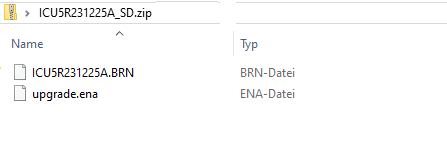
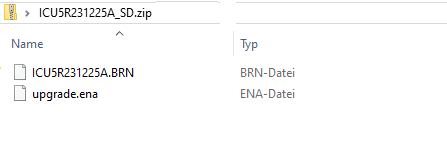
The date of the respective firmware version can be seen: yy ... year; mm ... month; dd ... day
Firmware update
a. Insert the SD card into the camera
b. Press and hold the up arrow key "▲".
c. Switch to SETUP push
d. Still hold down the arrow key "▲".
e. When "Firmware updating" appears, release the arrow key "▲".
f. Wait (approx. 10-20s ) until "Firmware updating" disappears from the screen.
g. Switch off afterwards
h. Switch to SETUP push
i. Restore factory settings (recommended): Menu - Settings - Reset - Run
NEVER switch off the camera during the update.
Version history
25.12.2023: ICU5R231225A
Minor bug fixes
14.12.2023: ICU5R231214A
Minor bug fixes.
06.09.2023: ICU5R230906A
Minor bug fixes.
23.08.2023: ICU5R230816A
Adjustments to camera overview; minor bug fixes
01.07.2023: ICU5R230620A
Adjustments for Premium; minor bug fixes
23.03.2023: ICU5R230331B:
New version for icu801; minor bug fixes
28.11.2022: ICU5R221128A:
New version incl. video send function for icu801; minor bug fixes

