- Use ONLY FOR ICU4R (icucam4)
- The camera must be logged in with a user.
- Sufficient battery capacity must be available
- NEVER interrupt the running update (e.g. by pressing the switch)
It's that simple:
1. copy both files to the SD card
(one file shows 0 KB, this is not a problem for the process)
a. Insert the SD card into the PC
or PC with the enclosed USB cable
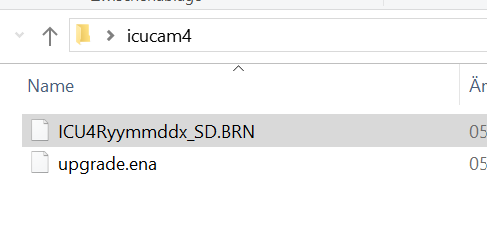
The date of the respective firmware version is shown: yy ... year; mm... month; dd ... day
2. firmware update
a. SD card in the camera
b. Press and hold the up arrow key "▲"
c. Switch to SETUP push
d. Keep the "▲" arrow key pressed
e. when "Firmware update" appears, release the "▲" arrow button
f. Wait (approx. 10-20s ) until "Firmware update" disappears from the screen
g. Switch off afterwards
h. Switch to SETUP push
i. Restore factory settings -> Camera menu "Settings"
NEVER switch off the camera during the update.
Version history
Version 2021 05 20:
Bugfixes: Photo&Video, automatic switch-off when batteries are empty, button operation in setup mode, preparation "Request photo", reduction of energy consumption, improvement of network connection, energy display 18650 batteries,
Version 2020 06 29:
Bugfixes: Creation of the InitKey as Qr code
Version 2020 07 13
Bugfix: Menu description
Version 2020 09 10
Bugfix: Improvements in communication
Version 2020 09 11
Bugfix: Umlauts
Version 2020 11 16
Improvement SD card read/write
Status update now takes place between 3:00 and 4:00 a.m.
(previous versions between 15:00 and 16:00)
Status Update Bugfix Camera mode
Version 2020 12 01
Improvement of the language display
Version 2021 01 29
Stabilisation of the status update
Version 2021 03 30
Bugfix Login and registration
Version 2021 05 11
Bugfix green pixelated images
