To request videos from an ICU CLOM wildlife camera, the cameras must be equipped with the video transmission function. This can be found in the product descriptions, technical specifications and firmware of the respective models.
If the technical requirements of the camera are met, you still need to set the "Photo & Video" mode. This can be done on the camera screen or via the ICU CLOM app. Control via the app requires a Premium or Plus subscription.
The calculation of COIN consumption per video can be found in the Cost overview and service description.

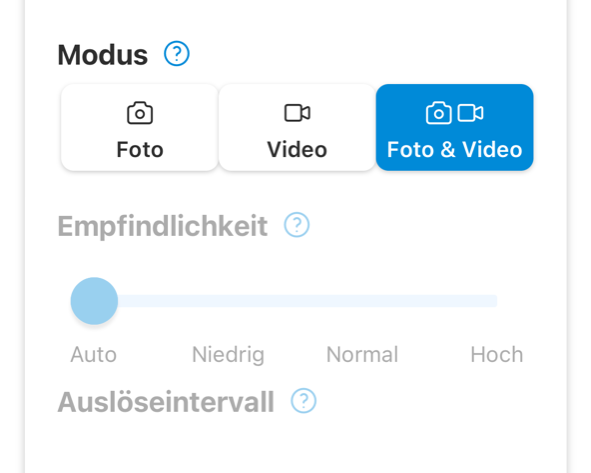
It's as simple as that:
If the above conditions are met ("Photo & Video" mode activated, sufficient COINs available and the technical requirements met), a video is created and saved on the SD card each time motion is triggered. The length and format of the video are determined by the camera settings. Images captured by the app using "Request image" do not create videos, regardless of the mode.
If a video has been recorded by the camera, this is indicated by a small blue symbol in the bottom right-hand corner of the image.

If you open the photo view (by clicking on the image in the overview), you can request the video by clicking on the video symbol.
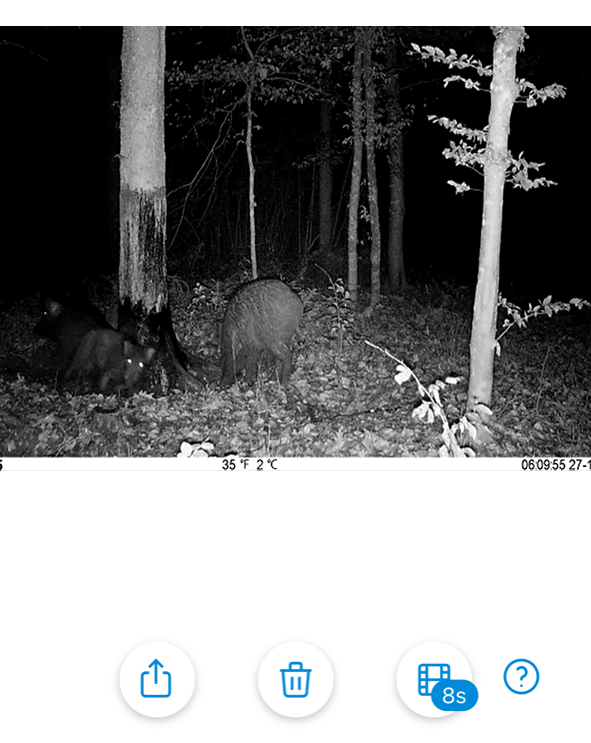
Click on the video symbol to display another explanation and information on how many COINs will be charged for the selected video.
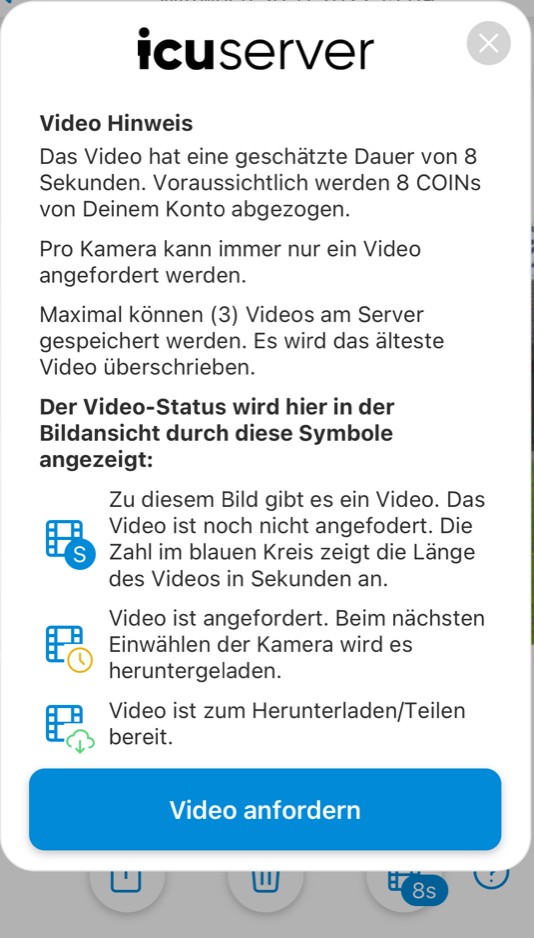
When you click on the "Request video" button, the video is requested. The waiting time until the video is downloaded depends on how often the camera makes contact with the server. With the default settings, the camera connects once a day at midnight. However, you can change the settings so that the camera connects to the server once an hour instead. The video icon changes its appearance and now shows the symbol of a clock instead of seconds.
Once the video has been successfully transferred to the server, you will be informed by push notification. You will find the message in the message centre in the icuapp. (bell)
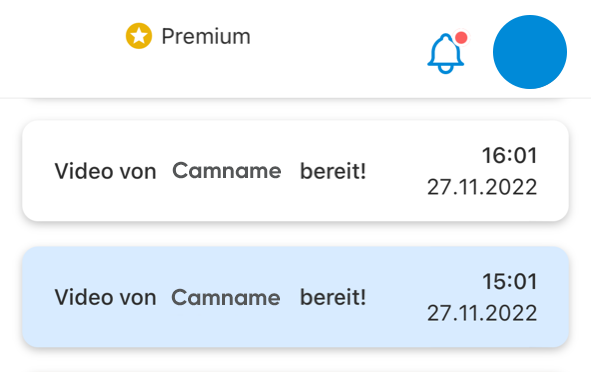
To watch the video you have requested, either click on the link in the notification or on the photo whose video you have requested. As soon as the video has been successfully downloaded, the video icon (bottom right) is displayed and you can play the video.
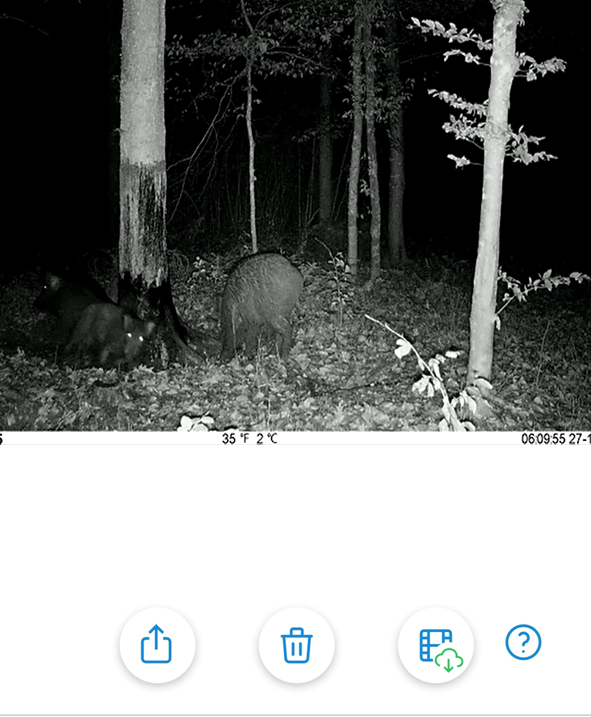
Once the video has been downloaded to your device, you will find it in your media library or in the photo and video directory of your smartphone or in the download folder on your desktop PC.
Further questions & answers about video shipping at icuserver
How many COINs are used to send the video?
The videos sent via the integrated SIM card are billed with "COINs". For Plus and Premium customers, one second costs 1 COIN, for Basic customers 2 COINs.
What restrictions need to be considered when sending videos?
If reception is poor (RSSI <11), no videos will be sent. A maximum of 3 videos are stored on the server for 24 hours.
Why is my camera not sending videos?
Here you will find possible explanations as well as a few tips on how you can enable or improve video transmission.
